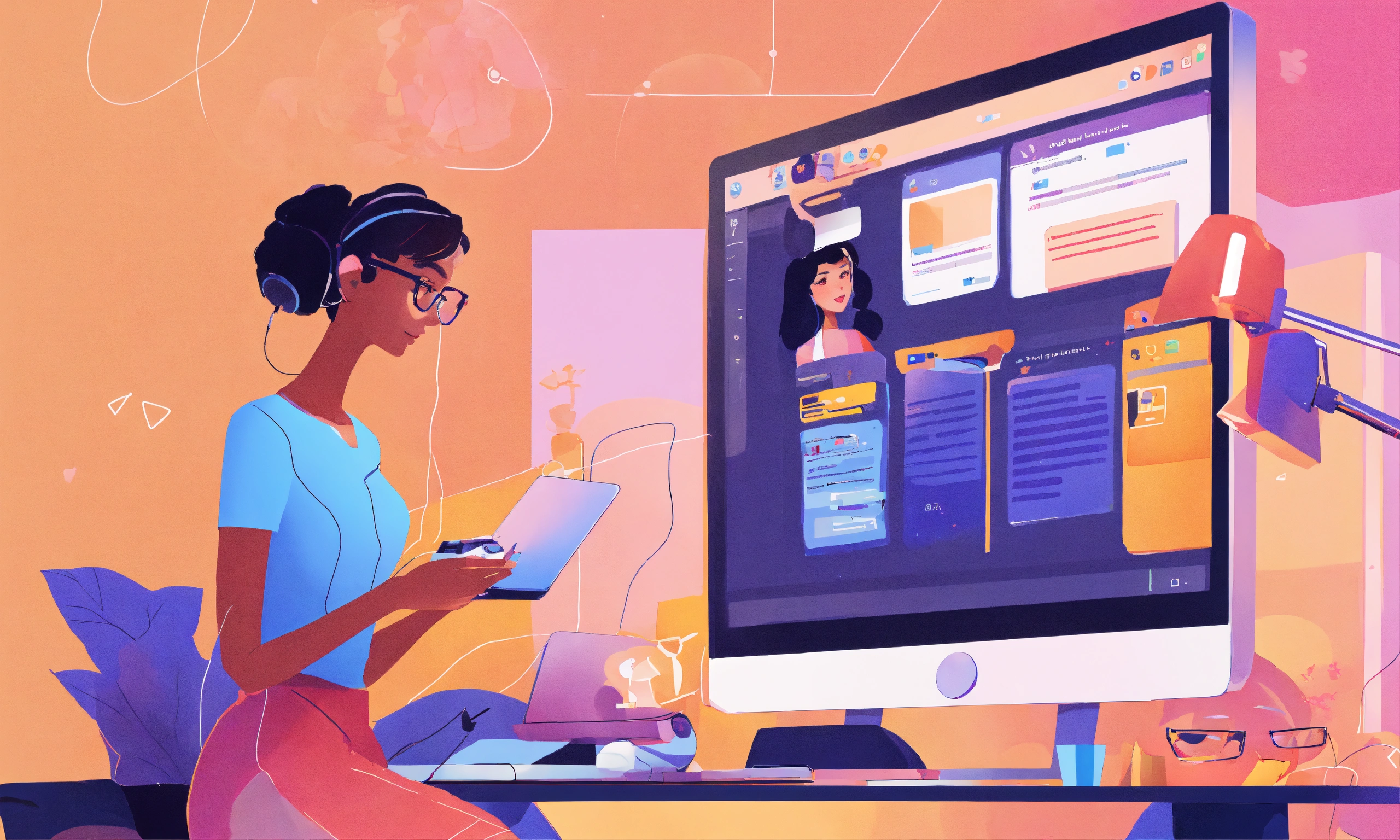How to Optimize HTML to PDF Output Without Sacrificing Appearance
When you’re generating PDFs at scale — especially invoices, reports, contracts, or certificates — file size matters.
Bloated PDFs lead to:
• ❌ Slower downloads
• 🐌 Sluggish performance on mobile
• 📩 Email delivery issues (size limits)
• 📦 Higher storage and bandwidth costs
The challenge? You want to reduce PDF file size while still maintaining sharp logos, readable text, and crisp formatting.
In this guide, we’ll show you how to optimize PDF size when converting from HTML — and how to do it efficiently with tools like PDFGate.
🧠 Why PDFs Get Too Large
| Cause | Description |
|---|---|
| 🖼️ High-resolution images | Large background JPGs, PNGs, or uncompressed assets |
| 🧩 Heavy fonts or font files | Multiple web fonts or full Unicode sets |
| 🧾 Complex layout/rendering | Overuse of JS/CSS animations or multiple large tables |
| 📋 Extra metadata/overhead | From unnecessary headers, tags, or repeated styles |
✅ How PDFGate Helps You Control Size by Default
PDFGate automatically:
• Strips unnecessary metadata
• Compresses rendered output
• Optimizes page structure
• Streams output efficiently (great for web/mobile)
• Supports further customization for advanced compression
But to go even further, let’s look at how to actively reduce PDF size in your HTML to PDF process.
📉 1. Compress Images Before Rendering
Use:
• WebP or compressed PNGs/JPEGs
• Lower DPI (72–150 is usually fine for screen)
• Tools like TinyPNG or Squoosh
Avoid:
• Huge banner images or uncompressed photography
• 300 DPI print assets for web PDFs
• Full-screen background images that aren’t needed
📌 Tip: Inline small icons with SVG or base64 to reduce HTTP requests without adding weight.
🔠 2. Limit Custom Fonts and Font Weight Variants
• Use system fonts (Arial, Helvetica, Times) when possible
• Or embed only what you need (e.g. Roboto 400 instead of full font family)
• Avoid multiple font weights/styles unless required
@font-face {
font-family: 'Roboto';
font-weight: 400;
src: url('https://cdn.example.com/roboto-400.woff2') format('woff2');
}📌 Each font weight adds ~20–100 KB uncompressed to your final PDF.
🧾 3. Simplify Your HTML & CSS Structure
• Remove unused CSS classes or styles
• Flatten overly nested layouts
• Avoid animations, parallax effects, or hidden elements that aren’t rendered
📌 Clean code = faster render = smaller, cleaner PDF file size.
🧹 4. Strip Unused JavaScript and DOM Content
Even though PDFGate can render JS, unused scripts (like Google Analytics, chat widgets, or tracking tools) add:
• Extra delay
• Memory overhead
• Useless content
Create stripped-down PDF-specific templates that only load essential scripts and components.
🔐 5. Minify HTML and Inline CSS
Compress your input:
• Use minified templates (remove whitespace and comments)
• Inline only the CSS needed per page
• Avoid giant linked stylesheets unless needed
📌 Minification can reduce your HTML payload by 30–60%, which directly impacts render size and time.
🧠 6. Break Down Long Multi-Page Reports
Instead of creating one massive 30-page PDF:
• Generate per-section reports
• Offer zip bundles of smaller files
• Enable selective export/download via UI
This improves both user experience and delivery efficiency (especially via email).
🚀 Final Tip: Use Streaming & Expiring Downloads
If you’re sending PDFs to users:
• Stream files directly instead of storing locally
• Use expiring links for temporary downloads
• Prevent oversized PDFs from being cached or hoarded
Summary: Lightweight, High-Quality PDFs Are Possible
| Optimization Technique | File Size Impact |
|---|---|
| Compressing images | 🔽 Up to 70% smaller |
| Reducing fonts/font weights | 🔽 20–50% smaller |
| Minifying HTML + CSS | 🔽 30–60% smaller |
| Removing JS + metadata | 🔽 Faster + cleaner |
| Scaling down | 🔽 10–30% lighter |
With PDFGate, you control every detail of your output — from layout to performance — while delivering clean, beautiful, and efficient PDFs every time.
Ready to Try?
👉 Sign up at PDFGate.com and start generating optimized PDFs that save bandwidth, improve UX, and scale with your business.